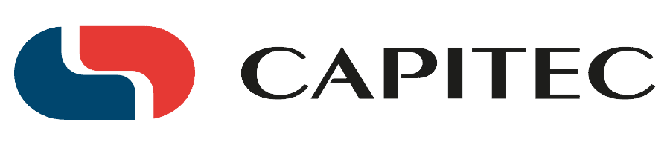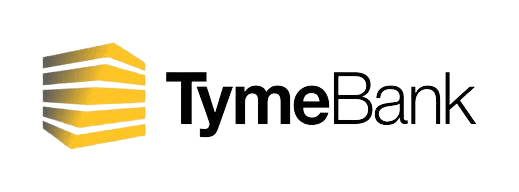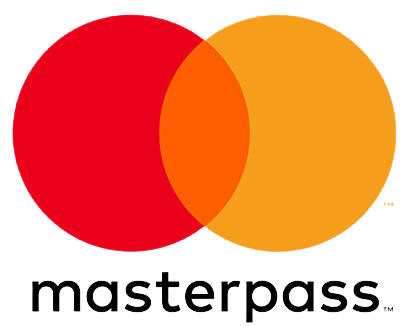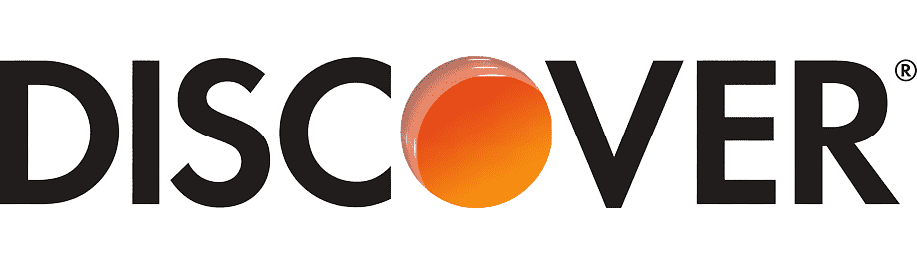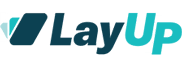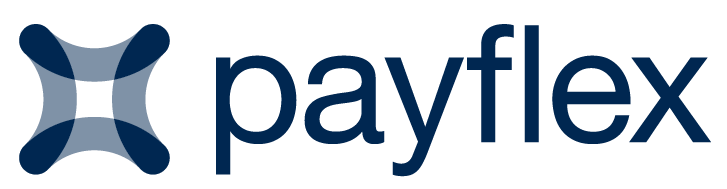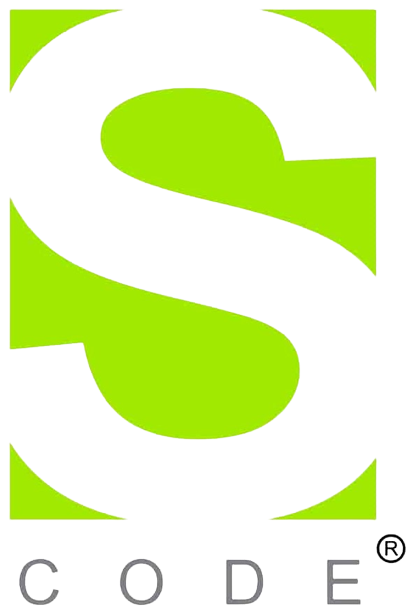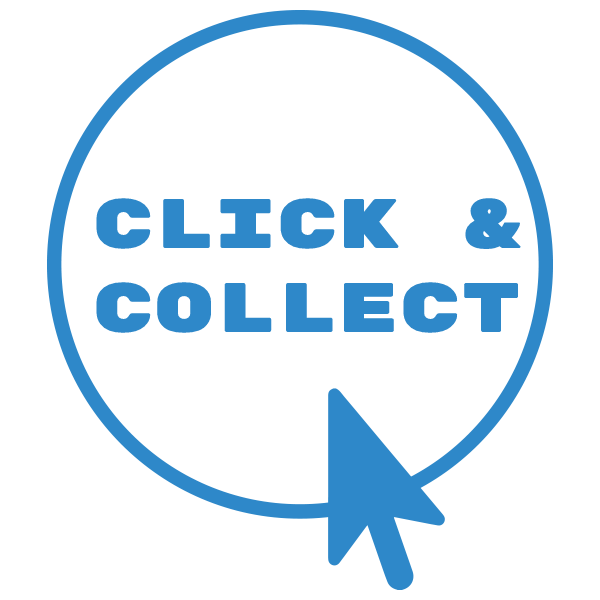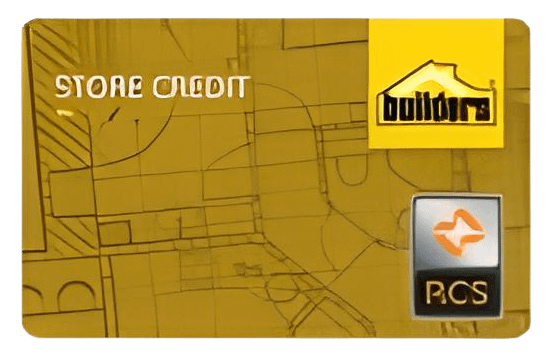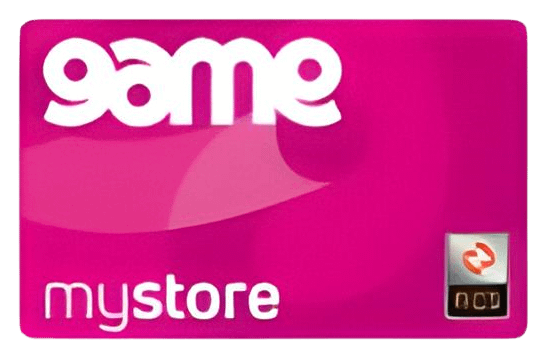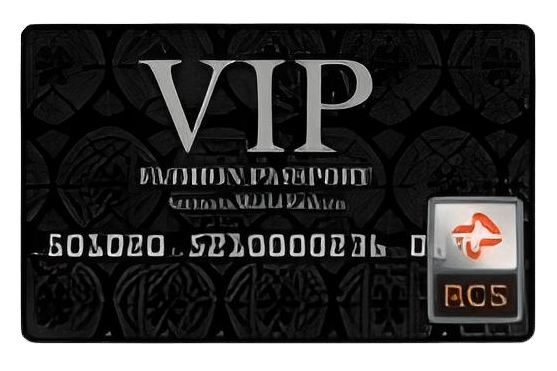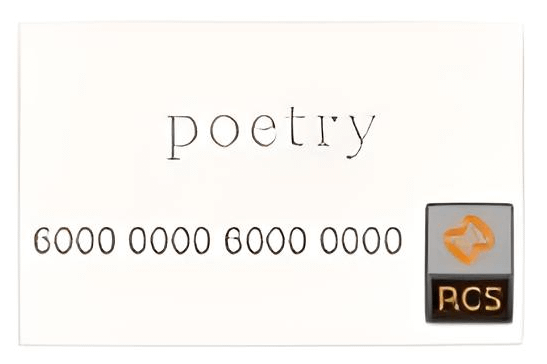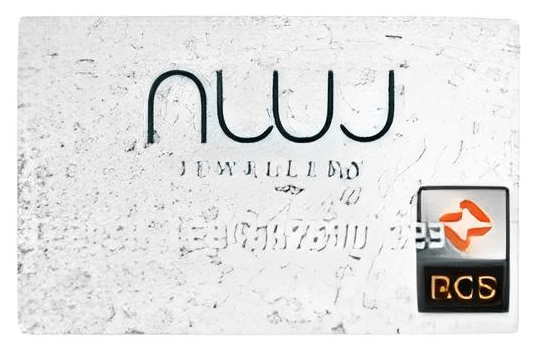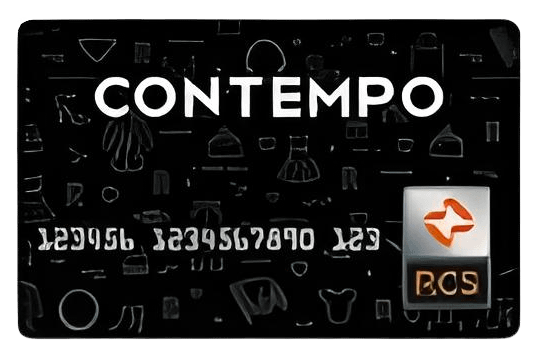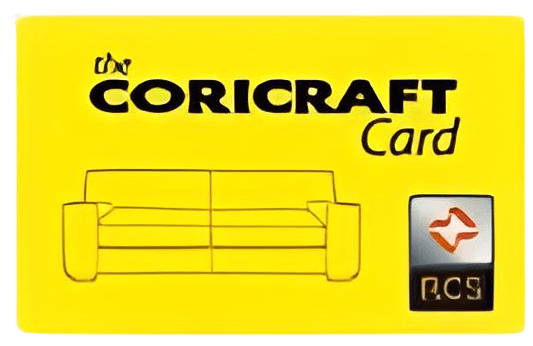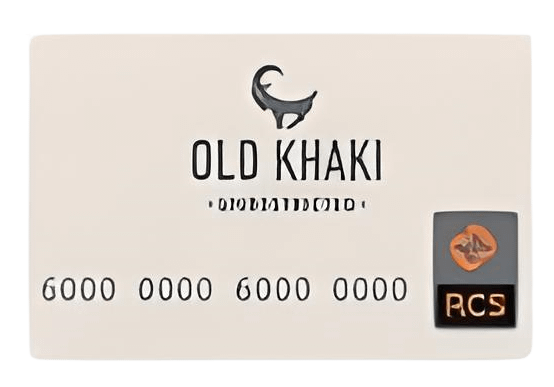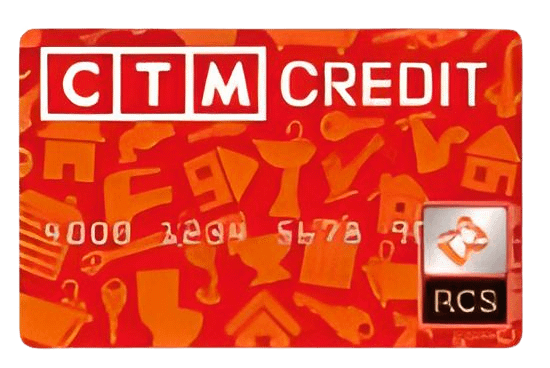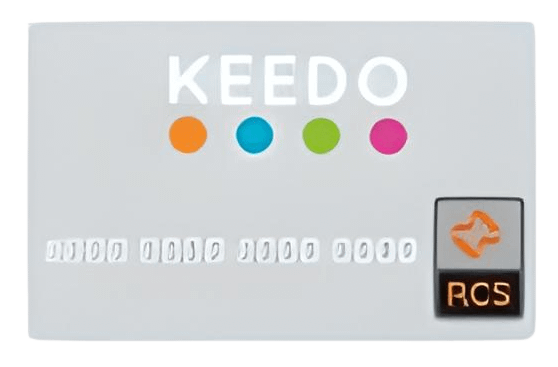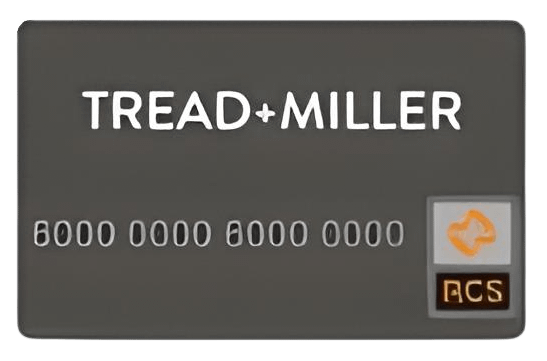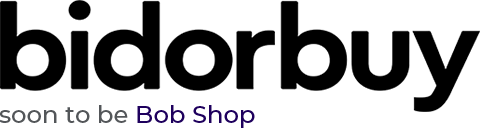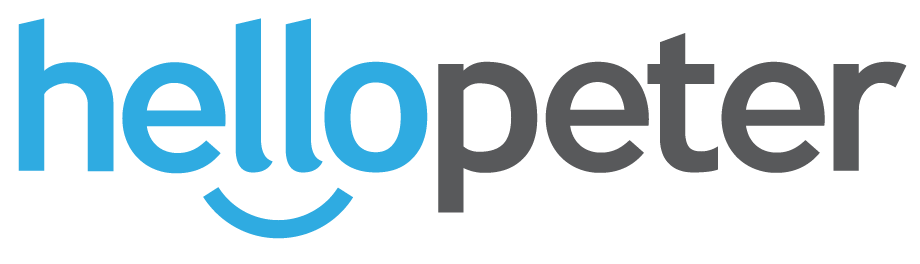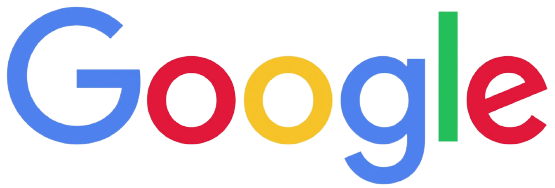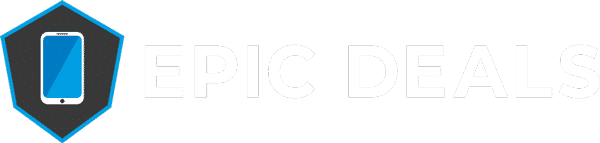Is Your iPhone Touch Screen Not Responding? Here’s How To Fix It!

It’s incredibly frustrating to suddenly have your iPhone up and break on you, especially since it’s so rare! It’ll be obvious that it’s not responding when you touch the screen and nothing responds. With ignored swipes and unregistered taps, so rather than go through the process of what is wrong, let’s start trouble-shooting and see if we can fix it!
Wipe The Screen
Before we start with any in-depth tech help like rebooting the phone, it’s best to start with the basics. You’d be surprised how often the simplest solutions are the best ones!
You should clean your screen off by holding it up to direct, bright lighting, in order to reveal any residues that might be interfering with the screen. In sunnier weather, it’s common for sunscreen to get caught on the surface of your iPhone and make it unresponsive.
Another thing to check is if your screen protector is too thick. Many third-party screen protectors can sometimes be too thick to go through to create a response so you should remove this for the sake of trouble-shooting.
Is Your Screen Cracked Or Experienced Drop Damaged?
It’ll probably be obvious from the start. However if your iPhone touch screen just earned a new crack then it’s likely to become unresponsive, either completely or just partially. Even if the touch screen isn’t cracked, drop damage can cause issues elsewhere with the touch screen response.

Water/Liquid damage can easily ruin an iPhone touch screen, as well as the entire phone itself. It’s also possible that if you’ve dropped your iPhone, some components may have come loose which can cause an unresponsive screen.
If your iPhone has visible damage to either the screen or the phone itself, then the damage is likely to be the cause. You should contact our partner repair company, Platinum Repairs, and let an associate inspect the issue.
Have You Installed a New App Recently?
At times, having a newly installed problematic app can be the root of your unresponsive issues. You’ll notice it if you open the app and things begin to become unresponsive. Or alternatively, if you’re unable to use the phone properly.
The problem is then likely in the software of the app rather than the hardware of your iPhone. If the app is open in the background, it may still be causing issues with your phone. If the app is frozen and won’t respond to touch, you should still be able to press the Home button. Do this to exit the app.
To begin with, try updating the app through the App Store if there are any available. If you’ve updated it and there is still an issue, try deleting the app to see if that was the underlying issue. If it was and you’d still like the app, you’re welcome to try and reinstall the app. This will relaunch the app to test the issue.
If all else fails and there is still a touch screen issue with that particular app, then your issue is most likely with that app. Rather than leave it at that, would suggest reporting the bug in the App Store to the developer. This will help other users and the developers. In the future, they may end up fixing it and you could try it again!
Is Your iOS Storage Overflowing?
With most computer devices, having a full storage capacity can often make things slow down and become unresponsive. This can also result in an unresponsive screen in iPhones.
To make sure that your iPhone has enough storage available, you can check this by going to Settings > General > Storage & Usage > Manage Storage. You should aim to have at least a few hundred MB spare (possibly a few GB if you can) to help the system recover.
One of the ways to do this is to delete unused apps. This is particularly helpful with more modern versions of iOS. In the case of overflowing storage, your Home button may be slow to respond alongside the touch screen and internal software.
You may also want to clear out the cache of your online apps such as Facebook, Spotify or Twitter. These mainstream apps can build up and cause a clog in the software.
We have seen on more than one occasion that when a device is not performing at optimal speed, close all your apps. Closing all ’50 open apps’ would surely help with the processing power of the device.
Performing A Hard Reboot
As it is with most computer hardware, turning it off and on again can be the simplest and best solution to an issue. Restarting your iPhone is simple and easy to do across the different generations and may fix your unresponsive touch screen quickly.
To perform a hard reboot on an iPhone X, Xs, Xr, 11, 12, 8 or SE:
- Press and quickly release the Volume Up button,
- Click and quickly release the Volume Down button
- Press and hold the Side button
- When the Apple logo appears, release the button.
To perform a hard reboot on an iPhone 7:
- Press and hold both the Volume Down button and the Sleep/Wake button simultaneously
- When the Apple logo appears, release both buttons
To perform a hard reboot on an iPhone 6 and earlier:
- Press and hold both the Sleep/Wake button and the Home button simultaneously
- When the Apple logo appears, release both buttons.
Still Not Working? Contact Us!
If even after that reboot and all that trouble-shooting doesn’t help out, it’s time to contact us directly! If your issue falls under our return policy then you will be able to receive assistance for your iPhone, but be wary that if the damage is user caused it’ll be much easier for you to use our partner company, Platinum Repairs.