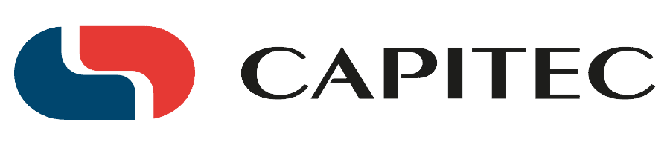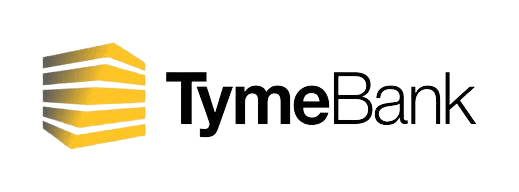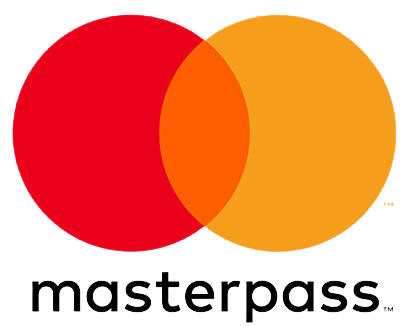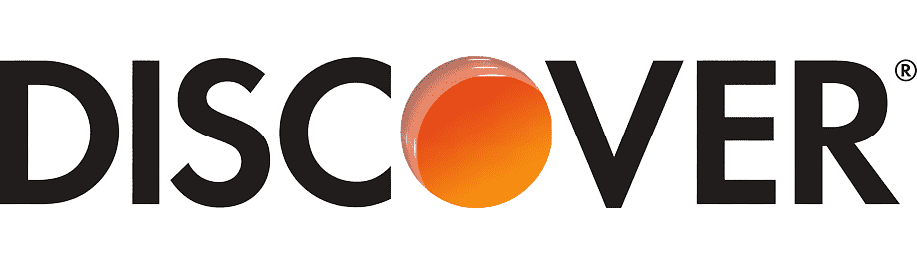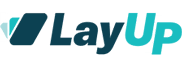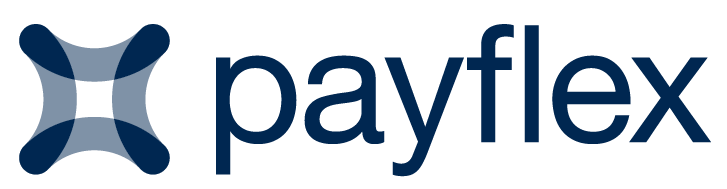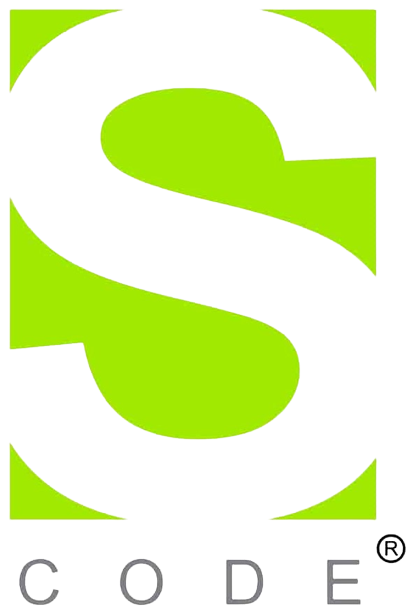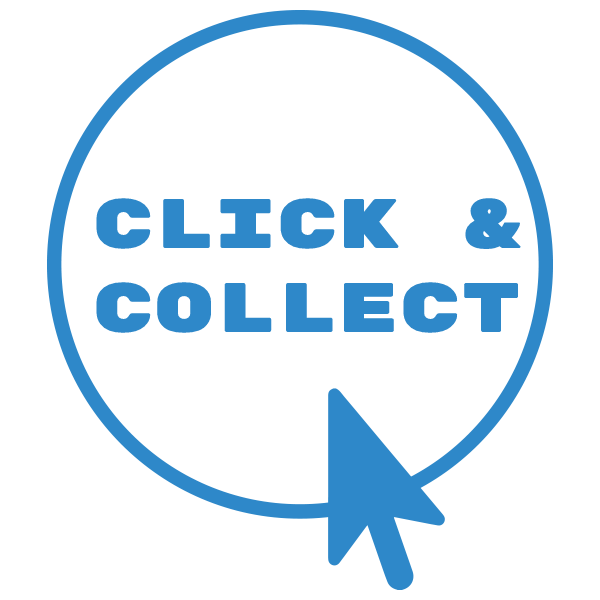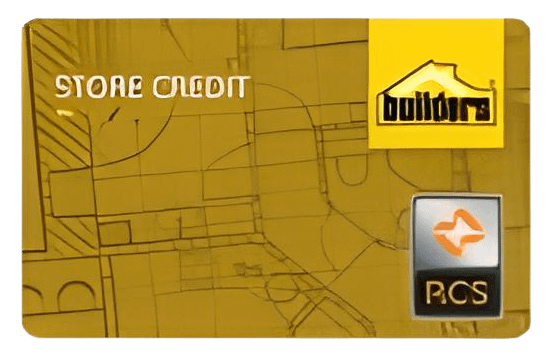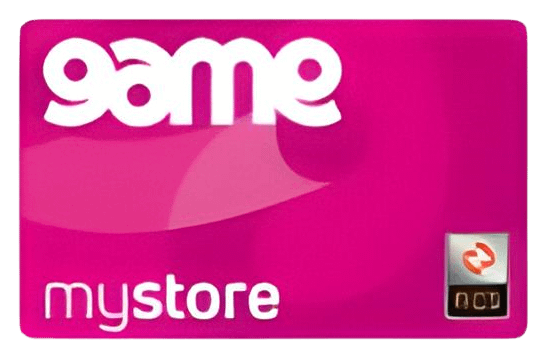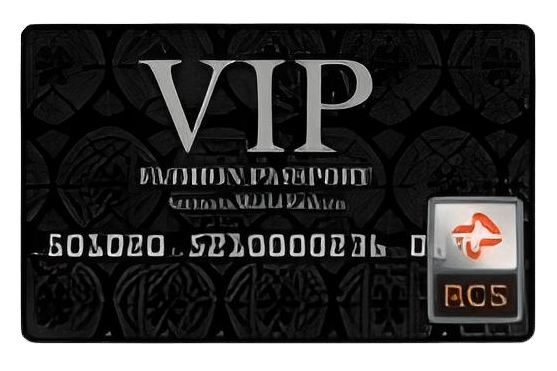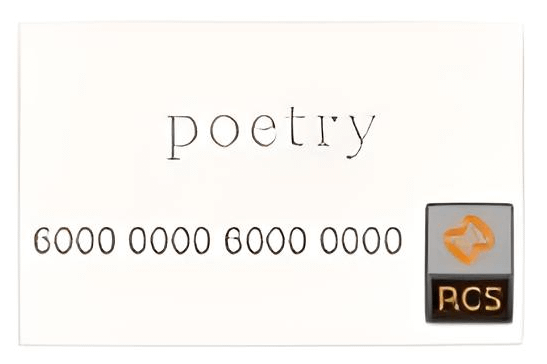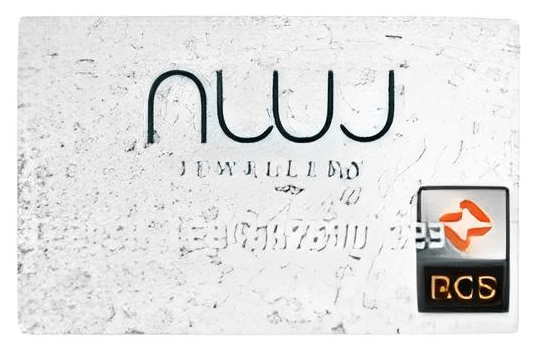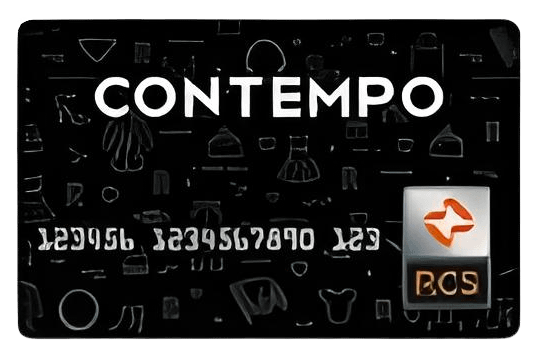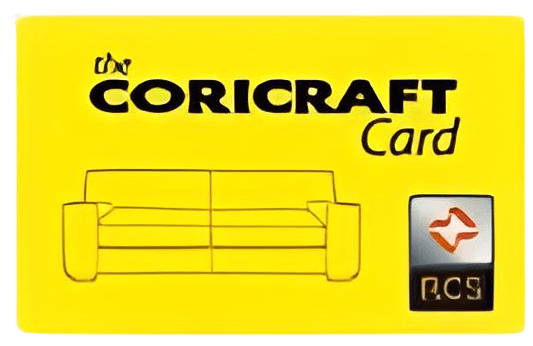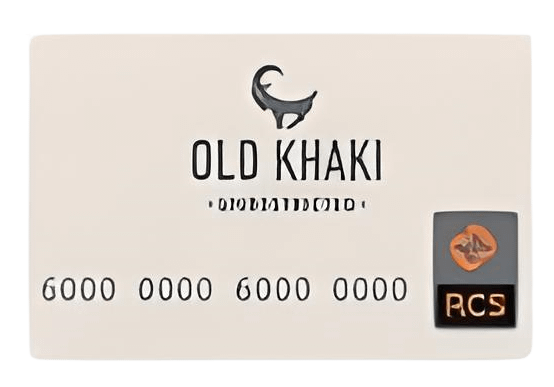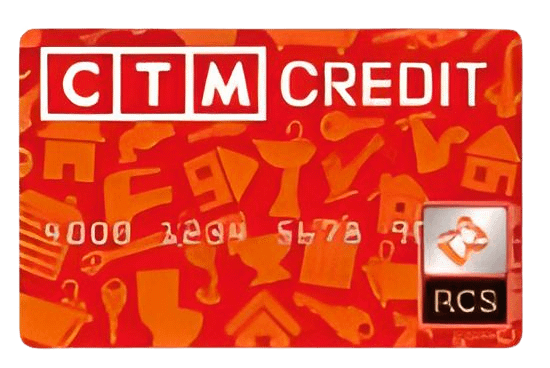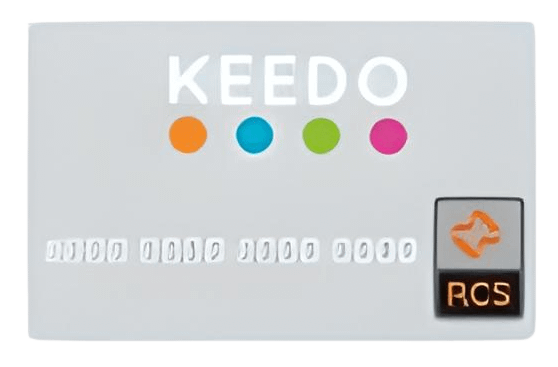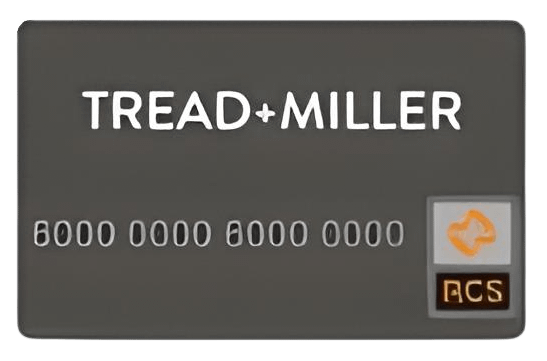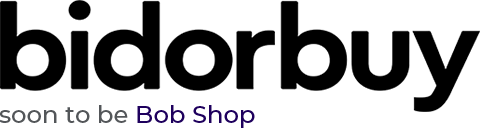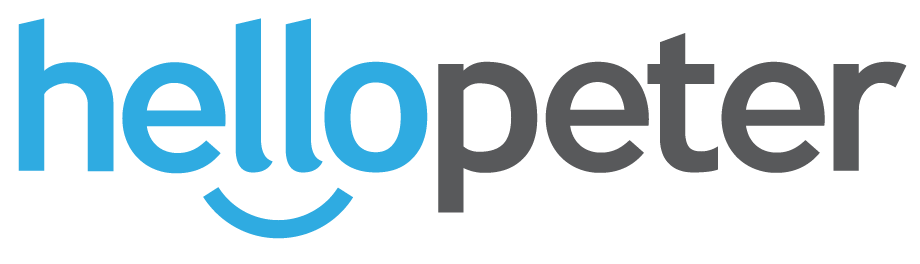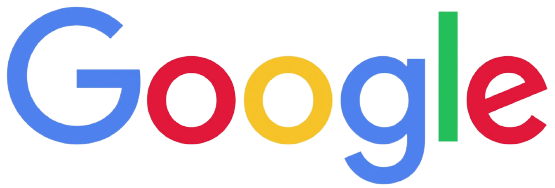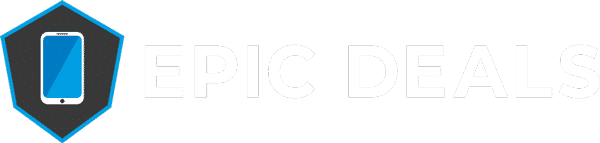Macbook Acting Up? How To Reset The SMC On Your MacBook!

Have you noticed your MacBook acting up recently? The kind of ‘acting up’ that doesn’t necessarily go away after resetting your MacBook or most diagnostic tools. If so, you may need to reset the SMC inside; thankfully we have a simple process for you to follow!
What Does The SMC Do?
The SMC (System Management Controller) in your MacBook manages low-level settings such as battery or thermal management. It can, in rare cases, have issues like most electronics, and this can affect the performance of your MacBook.
Your MacBook has functions that have to work regardless of whether it’s turned on, such as the lights for the charger when you plug it into charge; these stay turned on whether your MacBook is shut down or not. This is just one of the many responsibilities the SMC has, and the others are as follows (straight from Apple’s website):
- Responding to presses of the power button
- Responding to the display lid opening and closing on Mac notebooks
- SMS (Sudden Motion Sensor)
- Ambient light sensing
- Keyboard backlighting
- Status indicator light (SIL) management
- Battery status indicator lights
- Selecting an external (instead of internal) video source for some iMac displays
- Battery management
- Thermal management
Another issue that you may notice is if the MacBook is running slowly but the Activity Monitor doesn’t register a lot of CPU usage. When any one of these functions begins to behave abnormally, it’s usually time to think about resetting the SMC.
Do I Need To Reset The SMC?
If you’re still unsure whether you should reset the SMC or not, have a think on whether your Macbook has started to show any of the following symptoms:
- Battery indicator lights (if present) aren’t behaving properly on MacBooks without a removable battery
- Your MacBook sleeps or shuts down unexpectedly and you can’t turn it back on
- The battery isn’t charging properly
- The keyboard backlight isn’t behaving correctly
- Your Mac performs abnormally slowly despite low CPU usage
- The MacBook’s fans run at high speed despite low usage and are properly ventilated.
- A MacBook that supports target display mode doesn’t switch into or out of target display mode as expected, or it switches into or out of target display mode at unexpected times.
- The illumination around the I/O ports on a Mac Pro (Late 2013) doesn’t turn on when you move the computer.
Seeing more than one symptom in your MacBook? Don’t worry, here’s how to reset your SMC safely with ease!
Do I Have To Remove The Macbook Battery?
MacBooks with removable batteries will need different instructions to reset the SMC. To be sure your MacBook has a removable battery or not, check the bottom and see if there is a crack outlining a rectangular section, with some kind of mechanism (a switch for example) nearby it. .
If you have a more recent or modern MacBook, it’s very likely you won’t have a removable battery. Every MacBook made after 2009 won’t have one, and neither with a Macbook Air, a Macbook Pro with Retina, and any Macbook Pro made after late 2009.
How To Reset The SMC On Older MacBooks
If you do have a removable battery, you’ll likely have an older model of MacBook. Thankfully the process is still simple and easy to do:
- Shut down your MacBook
- Remove the Battery
- Press and hold the Power Button for 5 seconds, then re-connect both the Battery and the Power.
- Turn on your Mac.
How To Reset The SMC On Regular MacBooks
If your Macbook does not have an Apple T2 Security Chip, you can follow these instructions to easily reset your Macbook’s SMC;
- Unplug the power and shutdown your MacBook.
- Hold the Left Shift, Control, and Option keys down, then press and hold the Power Button down.
- Keep all four buttons pressed down for 10 seconds then let go.
- Plug the power cable back in and turn on your MacBook.
If you’re unsure whether you have an Apple T2 Security Chip, you can check by using your System Information. You can access this by performing the following actions;
- Go to your Apple Menu and select System Information
- Press and hold the Option key
- In the sidebar, select either Controller or iBridge (depending on your version of iOS)
- You will then be able to see the Apple T2 Chip on the right if your Macbook has this.
Still Acting Up?
If you’re still having issues with your MacBook, our partner company Platinum Repairs is on hand to help you through your issues. Even if you don’t live near one of their offices, you can still get in contact and send your MacBook via their courier service to get it looked at by professionals.
If you find you can’t get the SMC to reset properly, you can still contact Platinum Repairs to see if they can get it sorted.