It can be really frustrating to be on 20 or 30% battery life on your iPhone and suddenly see it drop to nothing out of nowhere! If you’re the kind of person to live through your iPhone and have to charge it before sundown, you might need to calibrate your battery.
What Is Battery Calibration?
Sometimes with both Android and iPhones, battery statistics can get skewed and start to show the wrong information about your battery times. If you’ve noticed that your iPhone will often run out on you at around 5% battery life or even 10%, you should definitely calibrate your battery.
It can be an important part of iPhone maintenance that most people look over, either because they don’t realize its usefulness or because they aren’t aware of how to do it correctly. Thankfully, we’re here to teach you all about i
Calibration Preparation!
Before you begin your calibration, there are a couple of steps to take care of first. These all relate to disabling certain features and services to limit the draw on power and will help you get a more accurate battery reading later in the process.
First of all, you should double-check that you haven’t got low-power mode enabled by going through Settings then Battery. After which you’ll need to disable Background Refresh, Location Services, turn off Automatic Updates and decrease your Screen Brightness. Here’s how to do that in more detail if you’re not sure:
Disable Background Refresh
- Open the Settings and go to General.
- Select Background App Refresh and select again.
- You should have the option of Off, Wi-Fi, or WiFi & Cellular Data. Select Off.
Disable Location Services
- Open the Settings.
- Scroll down and select Privacy.
- Select Location Services.
- Slide the toggle next to Location Services to the Off position.
Turn Off Automatic Updates
- Open the Settings
- Scroll down and select iTunes and App Store
- Slide the toggle next to App Updates into the Off position
Decrease Screen Brightness
- Open the Settings.
- Scroll down and select Display and Brightness.
- Move the Brightness Slider all the way left.
How To Calibrate
Once you’ve completed the preparations, you’ll be ready to begin calibrating your phone. It can take a while to complete since it mostly involves draining your battery then charging it and draining it again a few times, so you’ll need plenty of patience.
You won’t need any extra tools or third-party apps. This is the best way to go forward with calibration and any apps in the App Store claiming to do so could possibly be a scam so be aware of this.
This can be easily completed in 7 easy steps;
1. Drain Your iPhone Battery
You can do this while using your iPhone through normal usage, but if you’d rather speed it up then we recommend playing a long video on YouTube or a similar app with maximum volume.
2. Wait Three Hours
Sometimes your iPhone will shut down automatically even if it shows the battery has a small percentage left, as this lets the phone save the current state of your apps without losing any data.
Leaving your iPhone for three hours can help let the very dregs of battery life waste away, and while it can be annoying to do so, it will help in the long run. This process can be made easier by doing it overnight.
3. Charge Your iPhone
When refilling your battery, it’s best to use a wall socket rather than your computer, and always best to use an official Apple charger. If you have a third-party charger, so long as the Lightning Cable is authentic, this should be fine.
You should ideally charge your phone for a couple of hours despite your iPhone showing a full battery percentage. This is to ensure every last bit of power is absorbed into your phone before starting the process again.
4. Drain Your iPhone Battery
Same as before; simply use your phone until it runs out of power.
5. Wait Three Hours
Remember, the longer you leave it the better the calibration will be.
6. Charge Your iPhone
For the last time in this calibration, charge your phone fully just like you did previously during calibration.
7. Re-enable All Services And Functions Previously Disabled
Finally, with all your calibrations complete, re-enable everything you previously disabled and turned off. You should now have calibrated your iPhone battery!
When to Calibrate?
If you’re wondering how often you should do this calibration, don’t worry, it’s not a ‘once a week’ sort of task. You should ideally perform a new calibration after every major iOS update, but you can also perform one whenever you notice your battery percentage showing inaccurate results.
Though Apple tries to improve battery life with iOS updates, these updates can also drain the battery and cause more battery issues down the line. This is why you should perform a calibration after major updates, just in case.
Other Battery Saving Tips!
On the off-chance that calibration hasn’t fixed your battery issues, you may need to purchase a new battery however, changing the battery yourself can void your warranty so be careful.
If you’d rather have a professional look into it, our partner company Platinum Repairs is on hand to help you out and delve further into your issue!